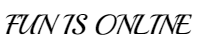Today i will tell about the amazing sharing widget for your blog or website. There are many widgets of sharing post but its attractive and looking cool. By this widget you can share up to 270 different social networks.

Step 1. Visit this https://www.addthis.com/get/sharing page
Step 2. To get the sharing buttons and to access the AddThis sharing stats to find out how many people shared your post by using the AddThis feature, click on the "Create Account" button.


Note : If you want to add in the beginning of your post, add the code below the second.

How to get AddThis Share buttons code ?
Step 1. Visit this https://www.addthis.com/get/sharing page
Step 2. To get the sharing buttons and to access the AddThis sharing stats to find out how many people shared your post by using the AddThis feature, click on the "Create Account" button.

It will ask to you a small registration, fill out all the information to register. It's quick, simple and free. To finish the registration, click on the "Registration" button.

Step 3. After you have been logged in, Right below the "Get Sharing Buttons For" , Choose "A Website" option.
Step 4. In the "Select Style" section, choose the buttons style that you think would look the best on your site/blog. Please note that on the right side you can see the preview of these buttons.
Step 5. After you have chosen the style, the site will provide a code. Click on the "Grab It" button to copy the code.
The code provided will look like this:
<!-- AddThis Button BEGIN -->
<div class="addthis_toolbox addthis_default_style ">
<a class="addthis_button_facebook_like" fb:like:layout="button_count"></a>
<a class="addthis_button_tweet"></a>
<a class="addthis_button_pinterest_pinit" pi:pinit:layout="horizontal"></a>
<a class="addthis_counter addthis_pill_style"></a>
</div>
<script type="text/javascript">var addthis_config = {"data_track_addressbar":true};</script>
<script type="text/javascript" src="//s7.addthis.com/js/300/addthis_widget.js#pubid=ra-XXXXXXXXXXX"></script>
<!-- AddThis Button END -->
Now that you have selected and set up your AddThis sharing buttons, let's add them in the footer of posts.
Adding the AddThis sharing buttons on Blogger
Step 1. Access your Blogger Dashboard and go to Template , then click on the "Edit HTML"
Step 2. Click anywhere inside the code and press CTRL + F button to search in code.
Step 3. Type the following line inside the search box and try to find the second occurrence of it, Press Enter.
<div class='post-footer'>Step 4. Just above the line, add the code for the AddThis social sharing buttons.
Note : If you want to add in the beginning of your post, add the code below the second.
<div class='post-header'>Save Template and see your Blog for changes.