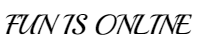Sometimes we get many headache about the difficulties in blogger that how we can solve it, But every problem has the solution so don't worry. Today i will tell you that how we can change the user's profile picture size in Blogger comment.
Step 1. Go to Dashboard - Template > Edit HTML

(Works in Blogger threaded comment system)
Step 1. Go to Dashboard - Template > Edit HTML

Click anywhere in the code and press CTRL+F to open search box.
Step 2. Type or paste this tag inside the search box and press enter.
]]></b:skin>Step 3. Depending on which comment system you use (with reply/no reply) , copy and paste on of the following code just above it:
(Works in Blogger threaded comment system)
.comments .avatar-image-container{(For old Blogger commenting system)
background-color: rgb(34, 34, 34);
border:1px solid #ccc;
margin: 0px 10px 0px 0px;
padding: 0px 0px 0px 0px;
width: 64px;
max-height: 64px;
}
.comments .avatar-image-container img{
margin: 0px 0px 0px 0px;
padding: 0px 0px 0px 0px;
max-width: 64px;
height: 64px;
}
.avatar-image-container{border:1px solid #d6d6d6;margin-left: -30px;-moz-border-radius: 4px;background:#fff;height:70px;min-height: 70px;width:70px;min-width:70px;}.avatar-image-container img {background: url(https://blogger.googleusercontent.com/img/b/R29vZ2xl/AVvXsEgUrqnqcYsk2eBD19WCvery5yOEELCsZep3Hx8ppF40MX7uohxSDm1ZaWPoVr7E0bUZch3DdtyE6Oj7V03dHuRJ6RcJ7yAeGilTY7zf5TI1hyphenhyphenCeOcKigKus_EqUZ9CnK3sixw4dNBRRUEY/s200/anonymous.jpg);background-repeat: no-repeat;background-position: center;background-size: 100%;width:70px;min-width:70px;height:70px;min-height:70px;
}Step 4. Click on Save Template button to apply changes.